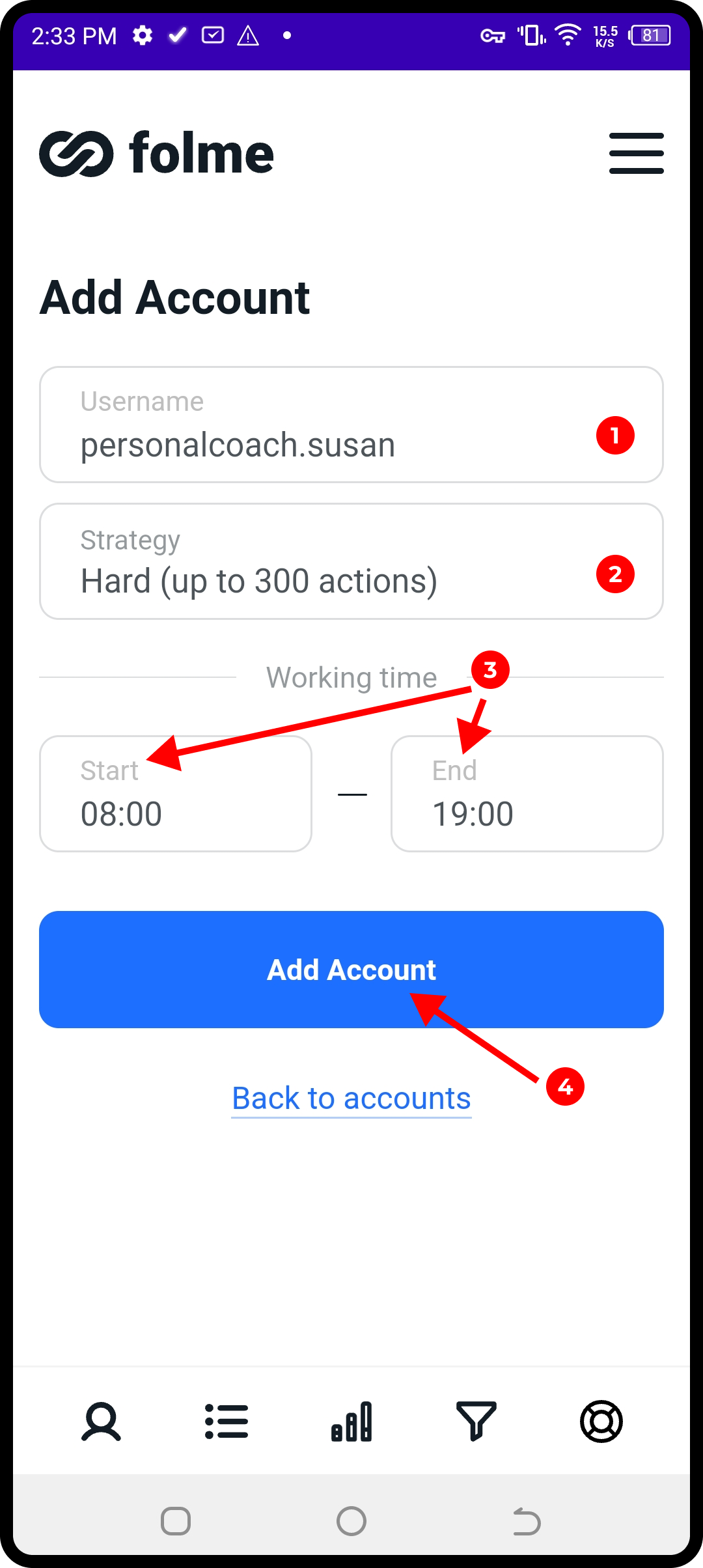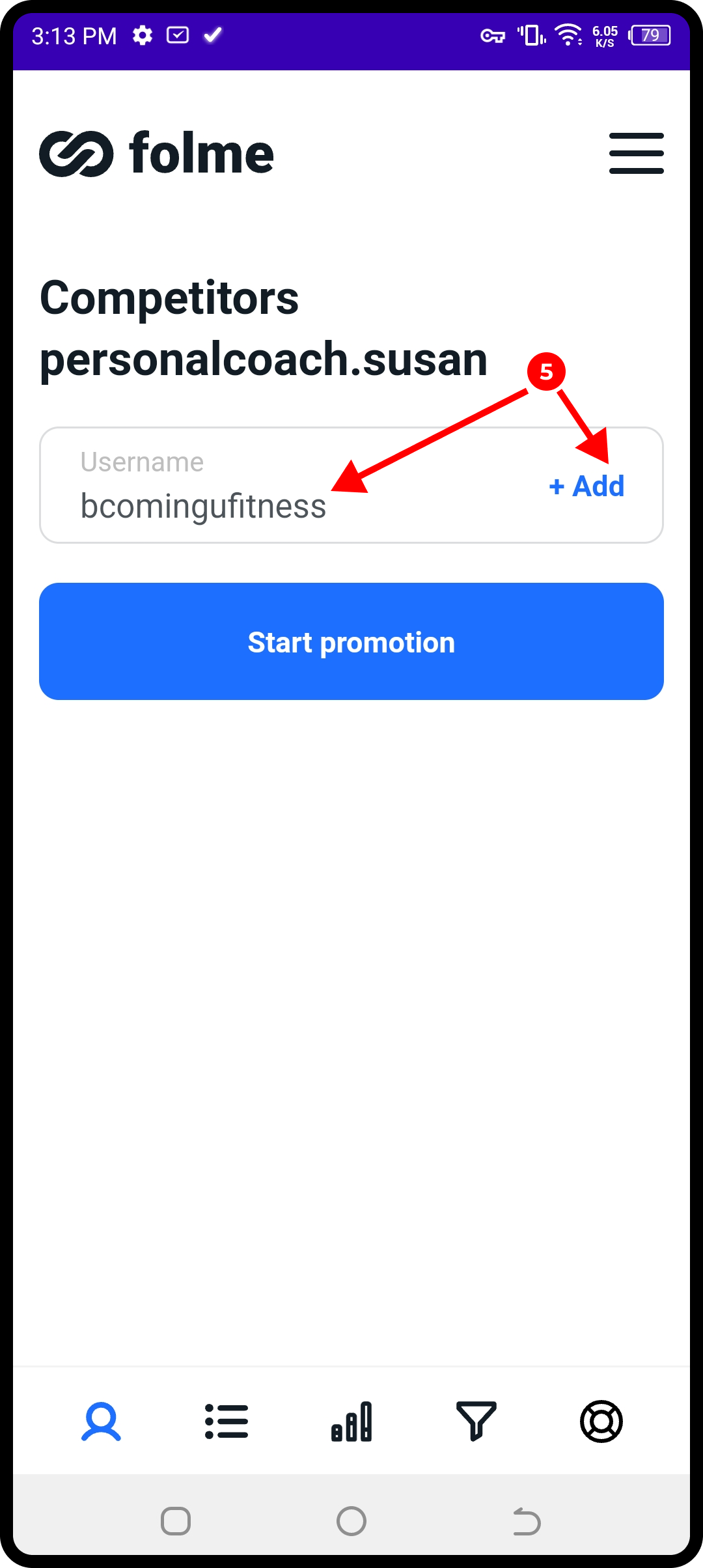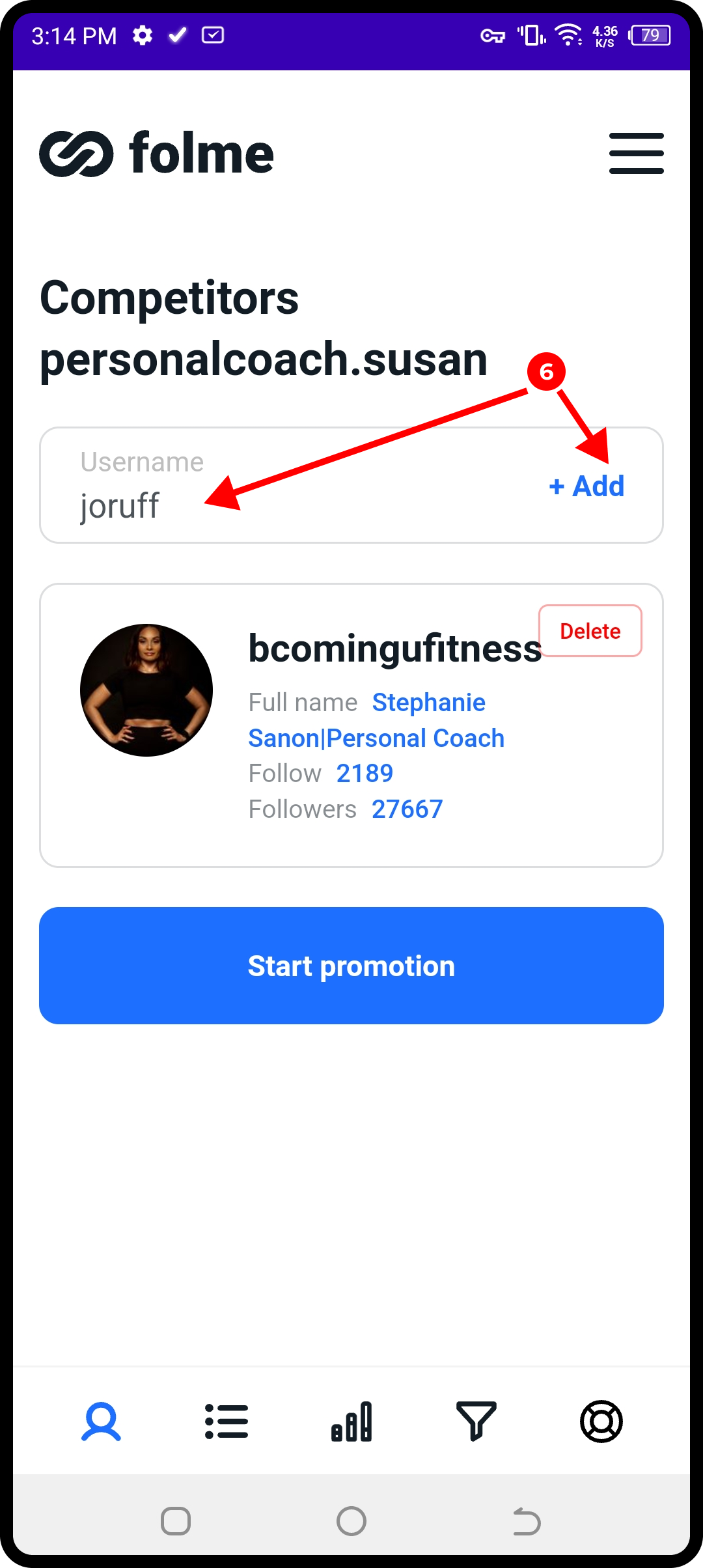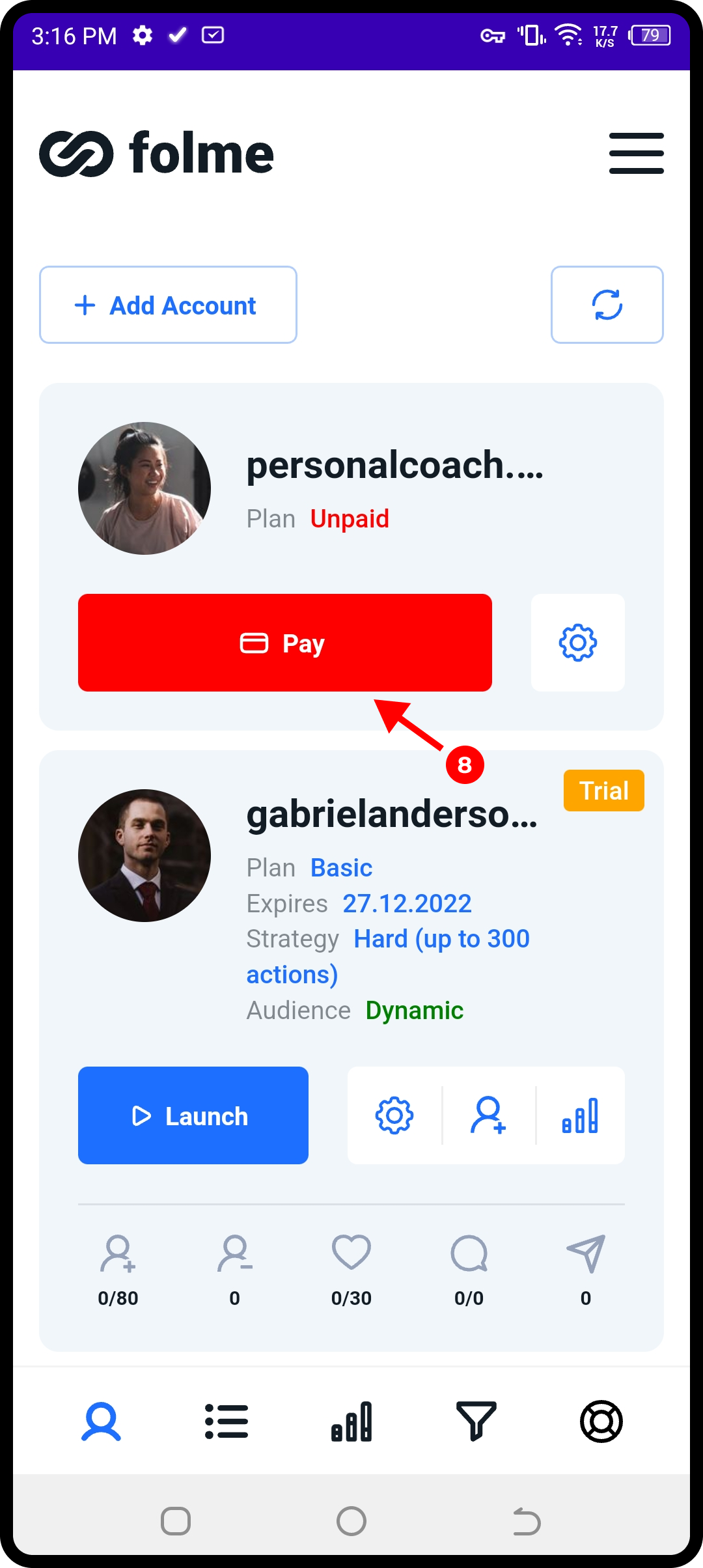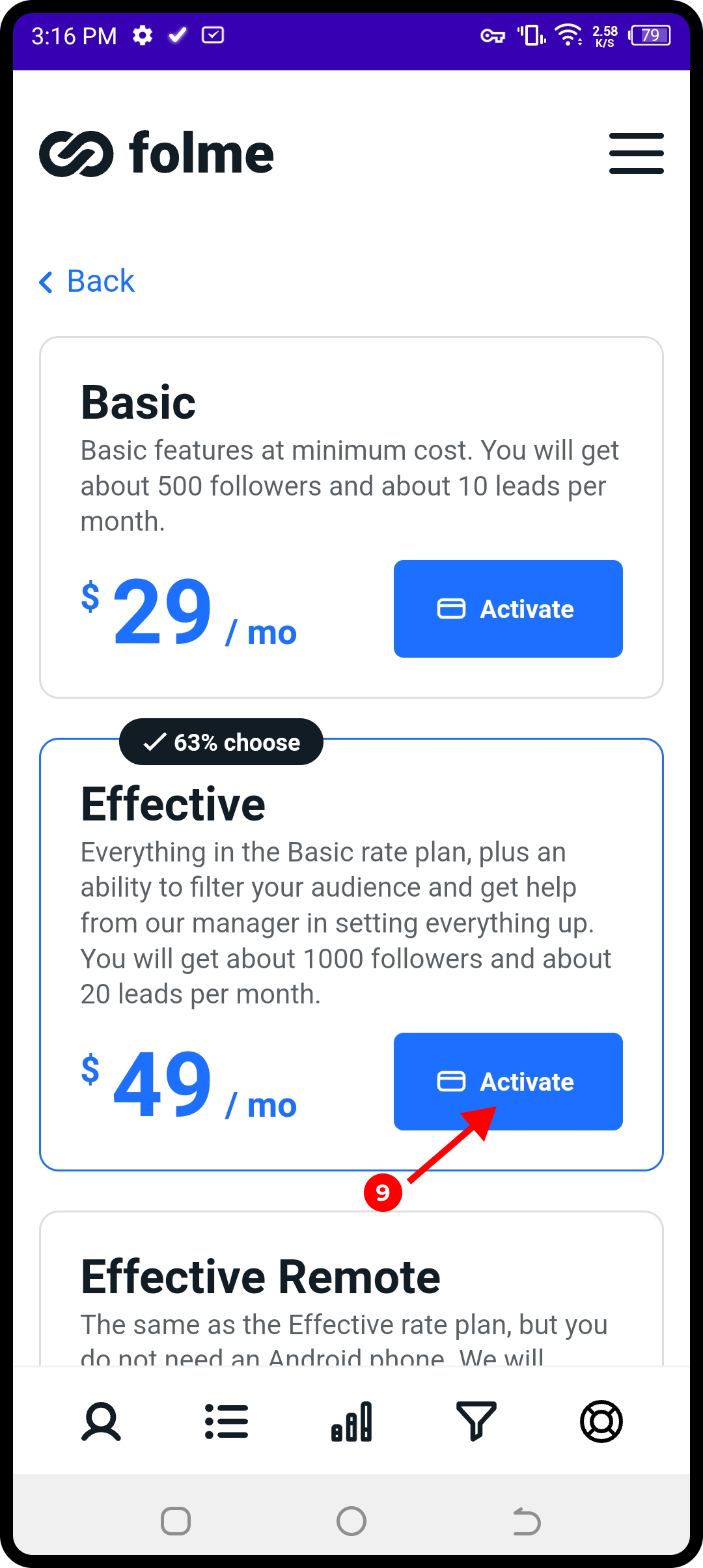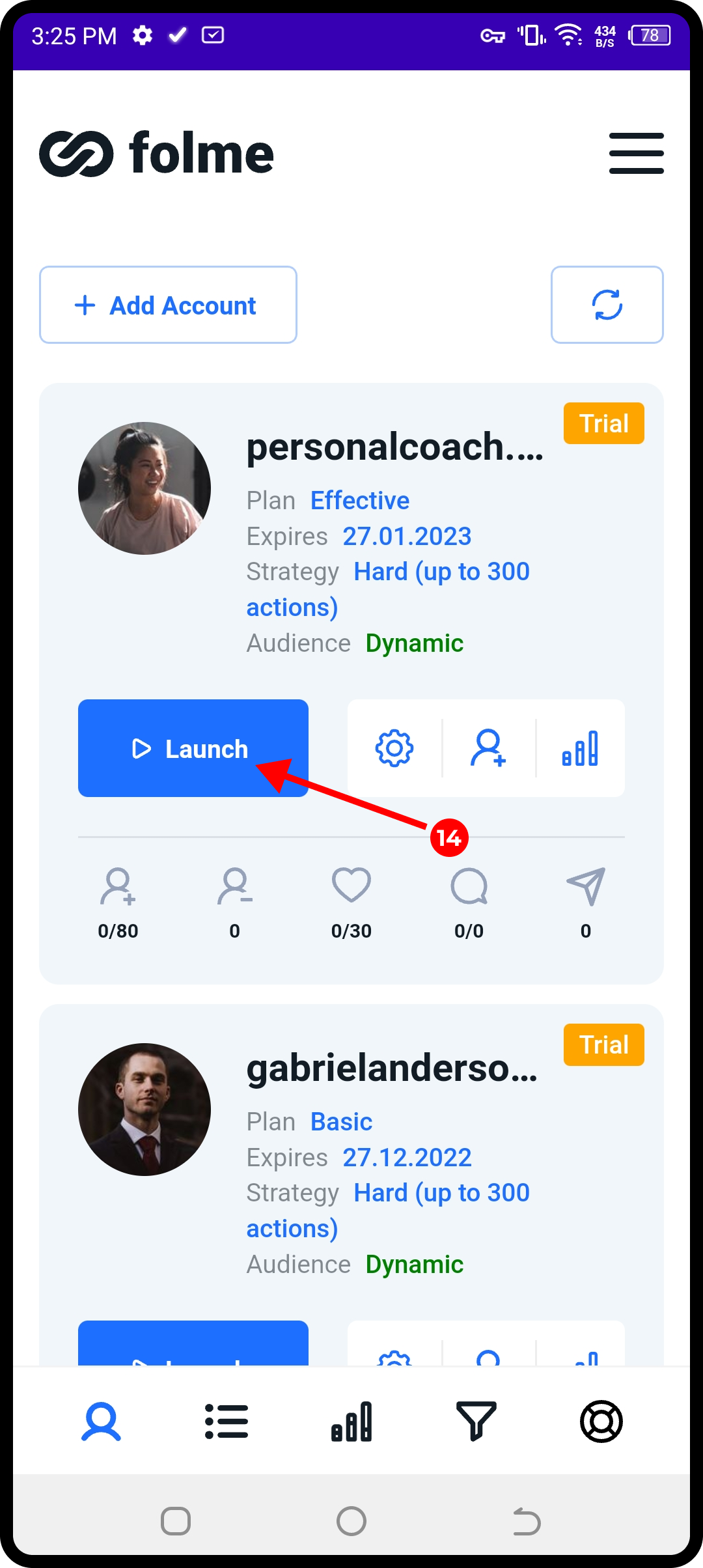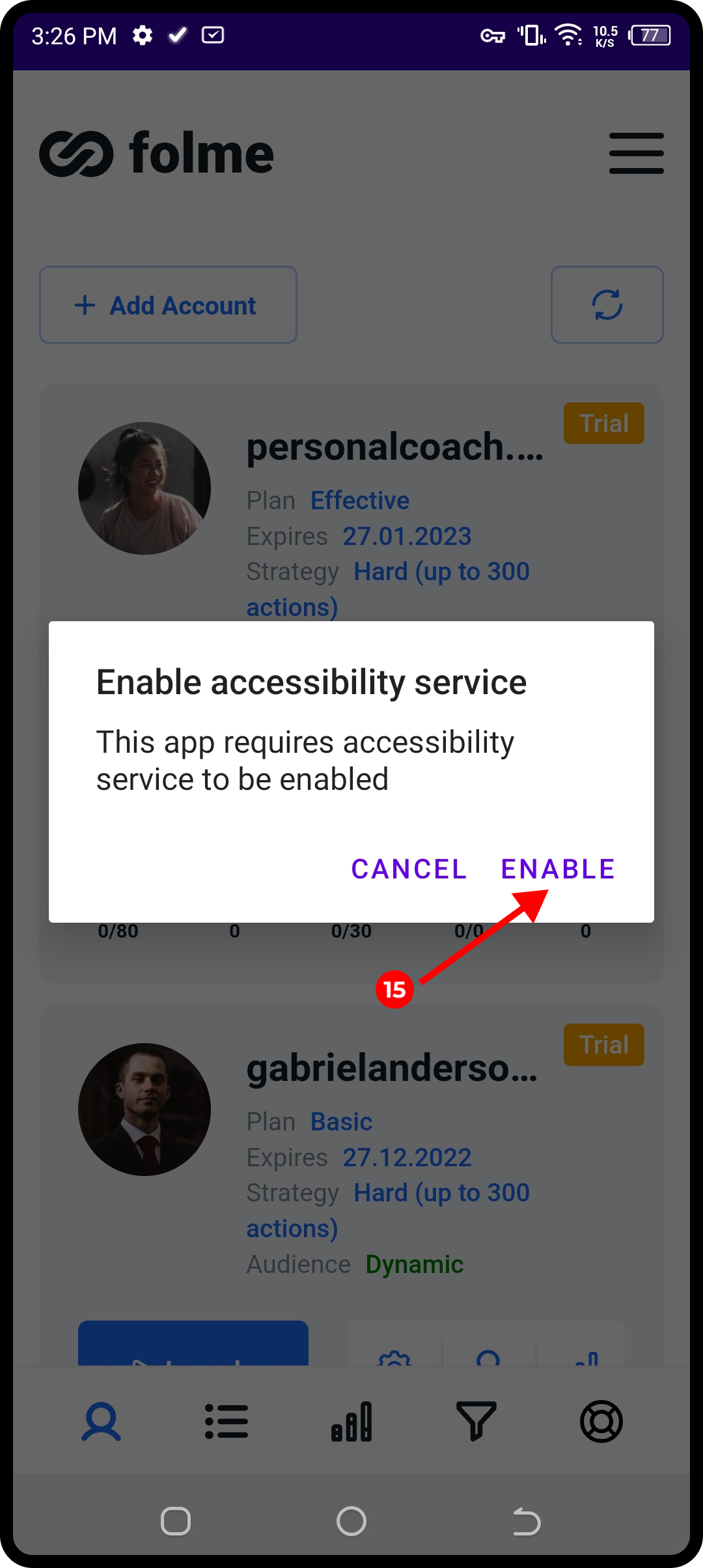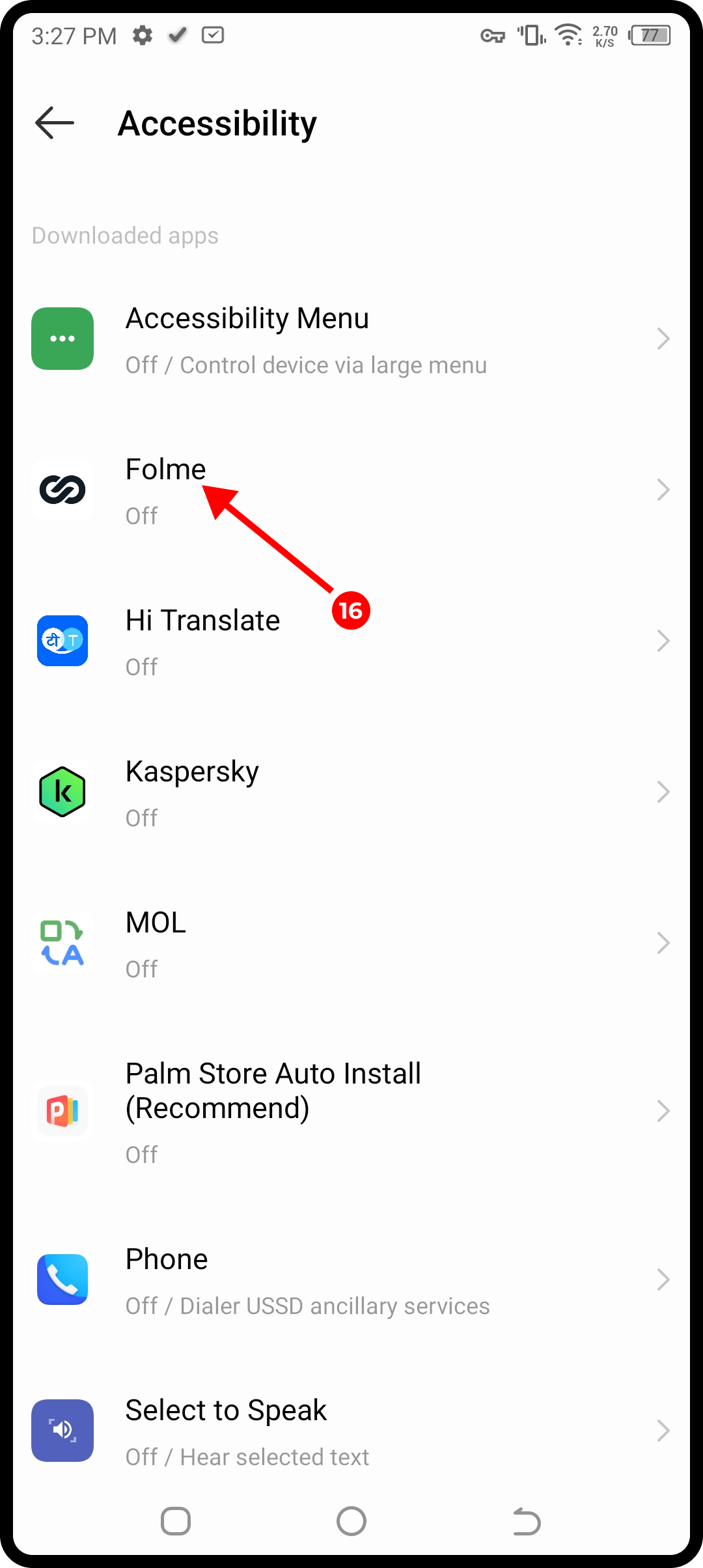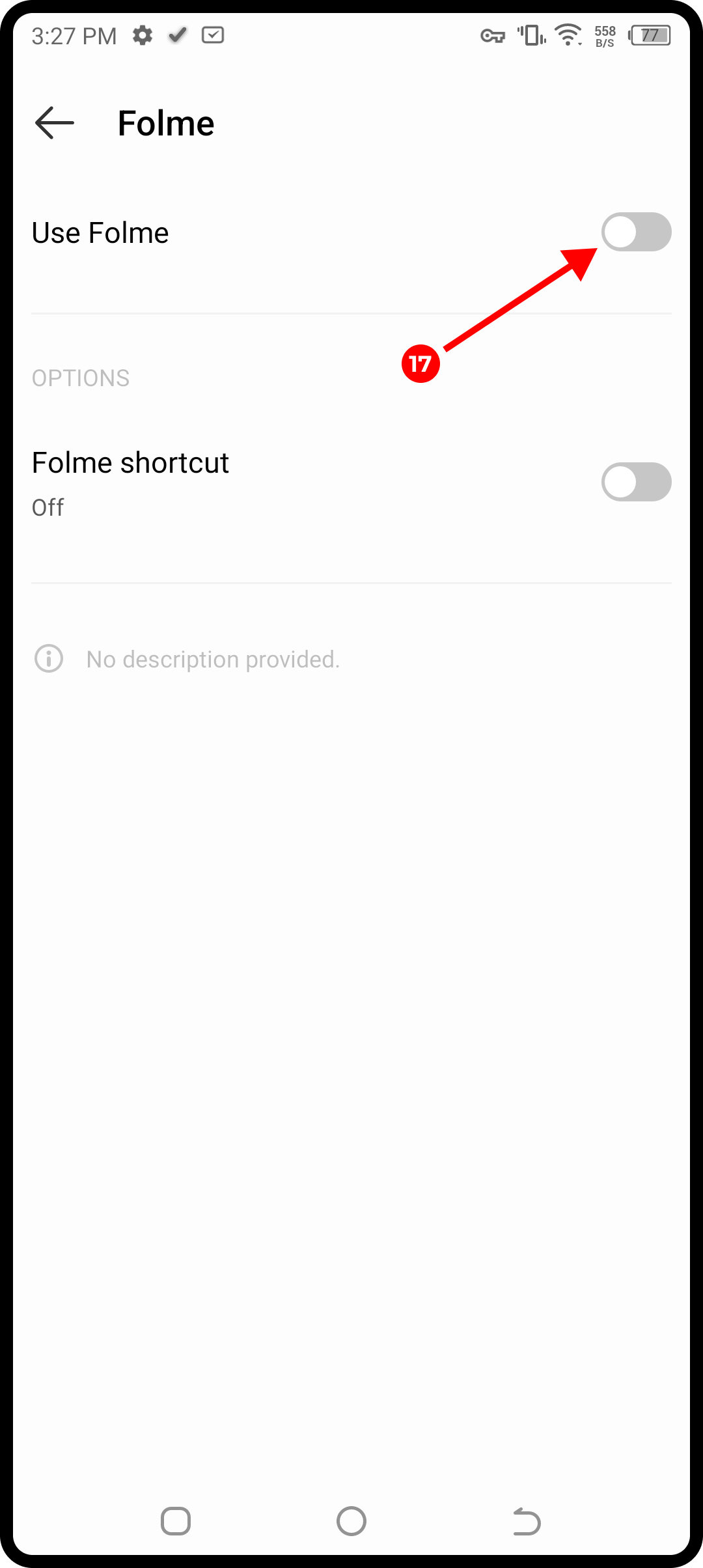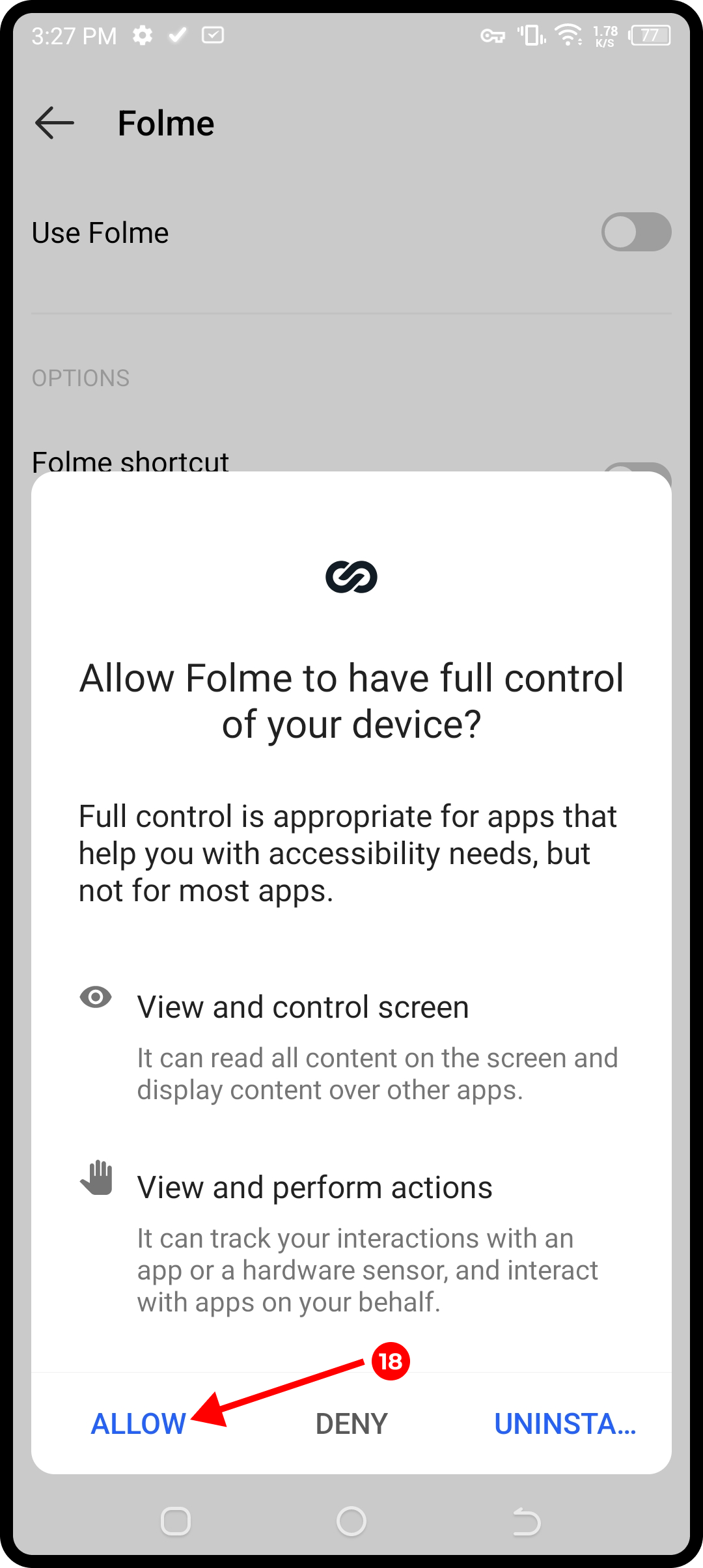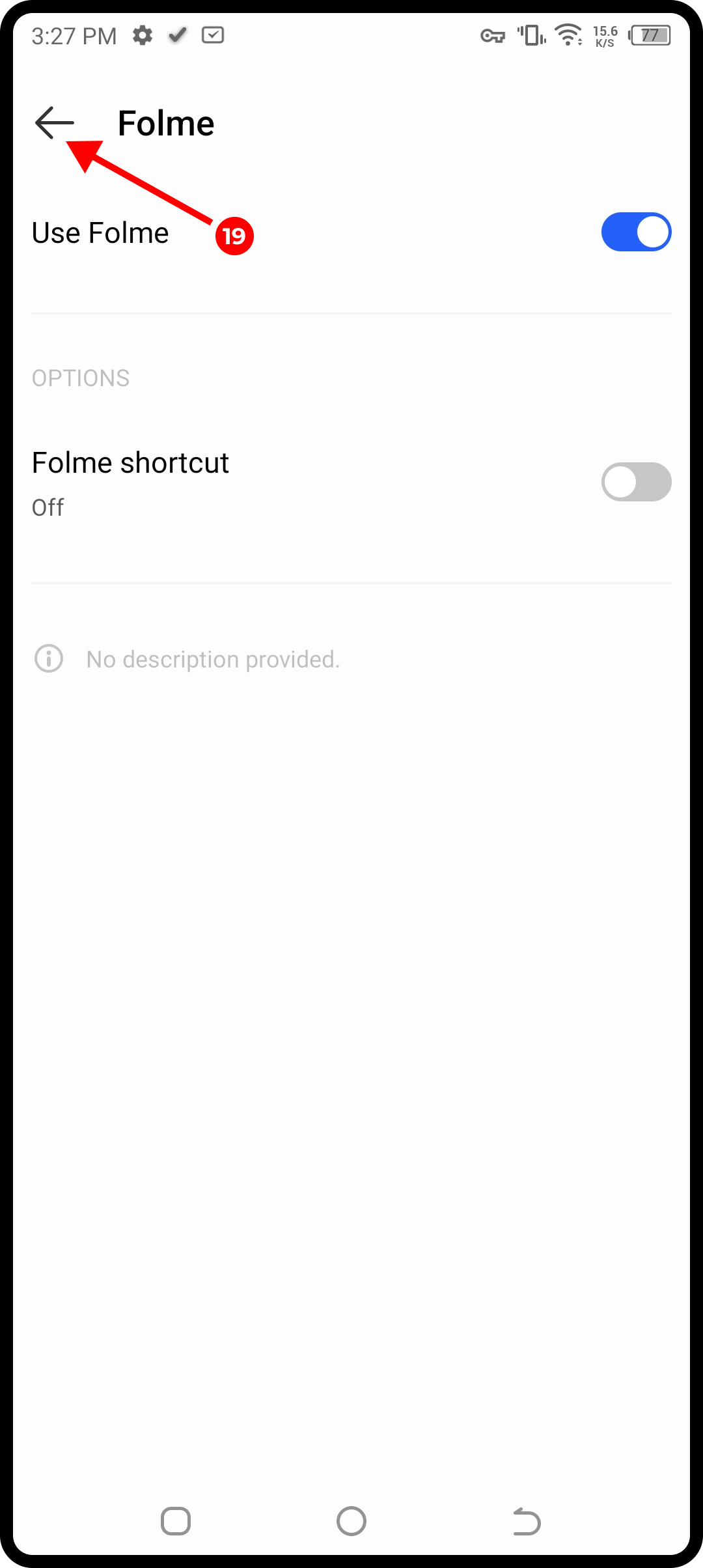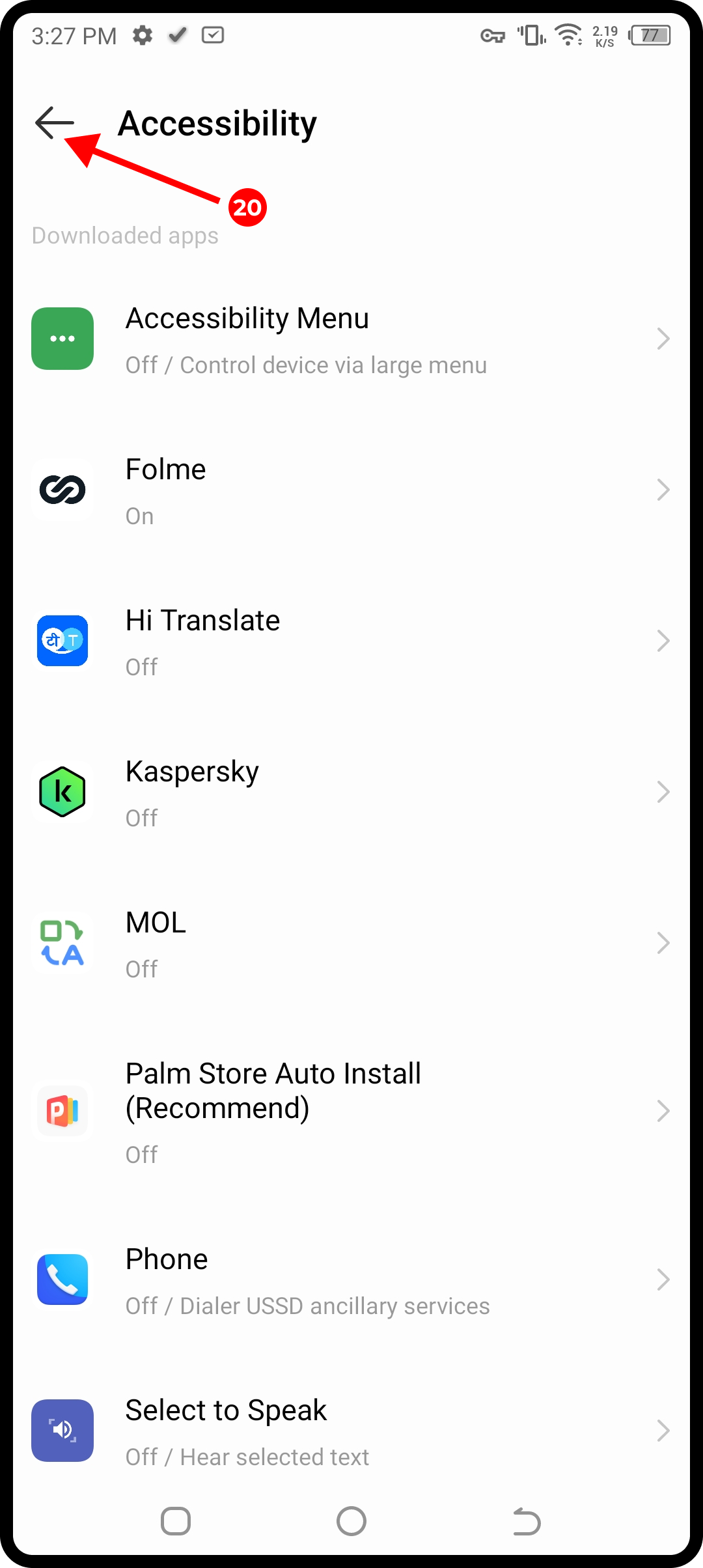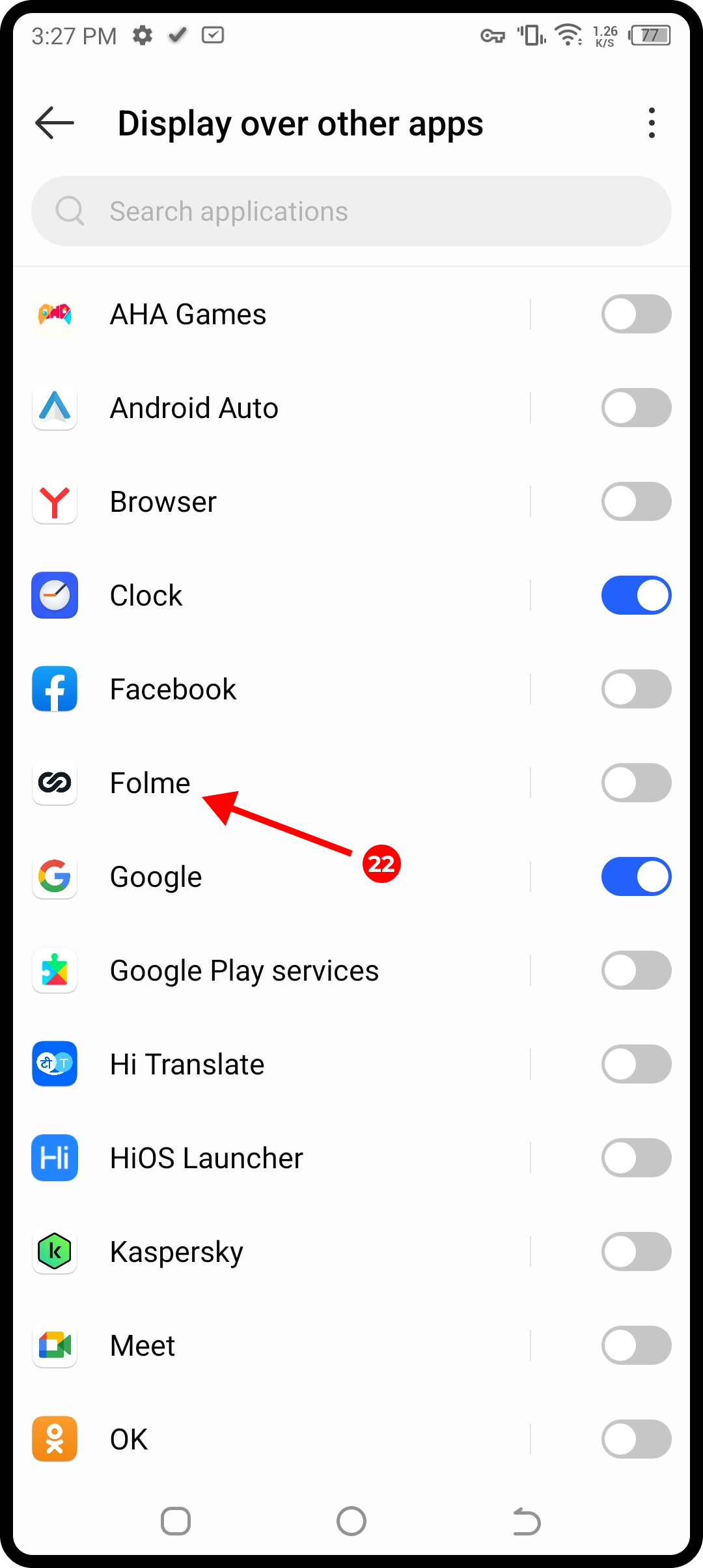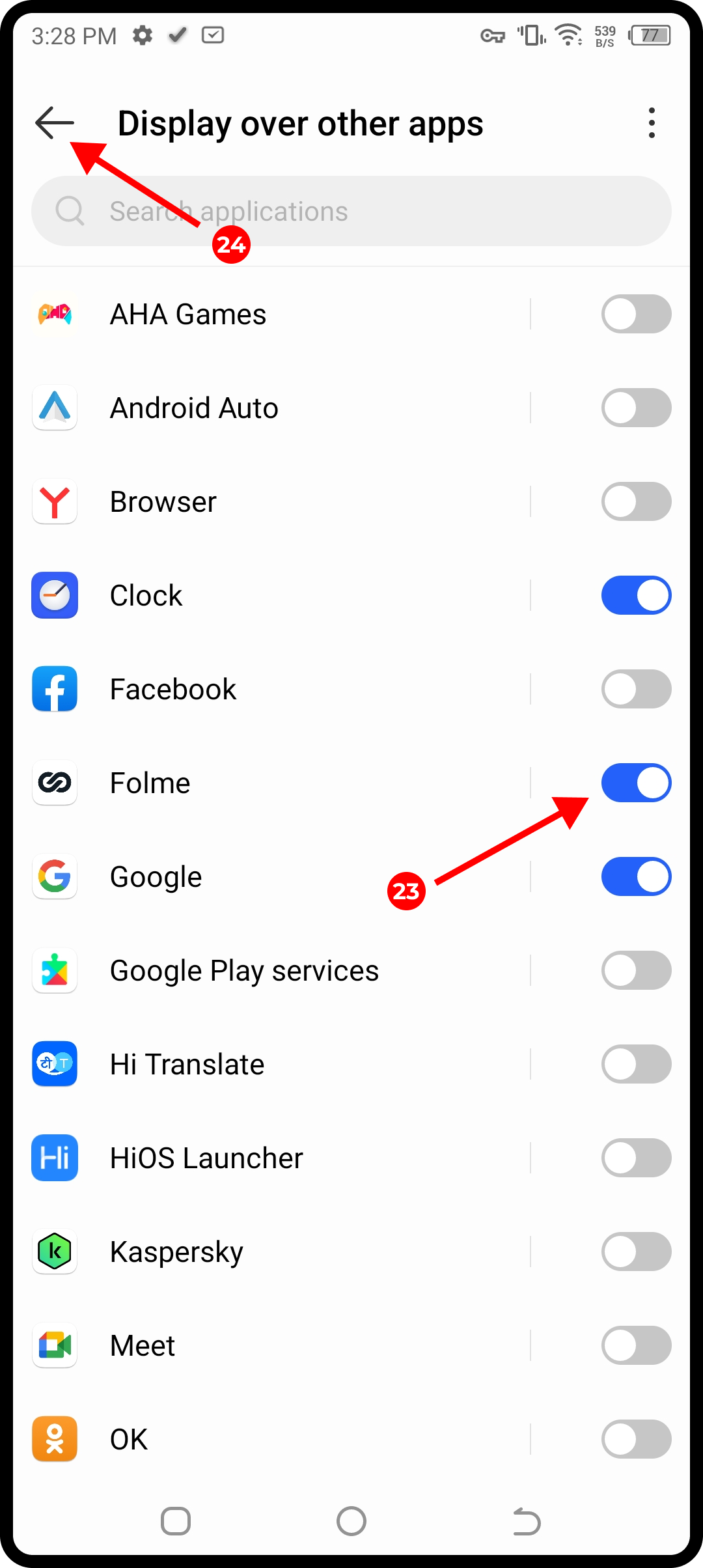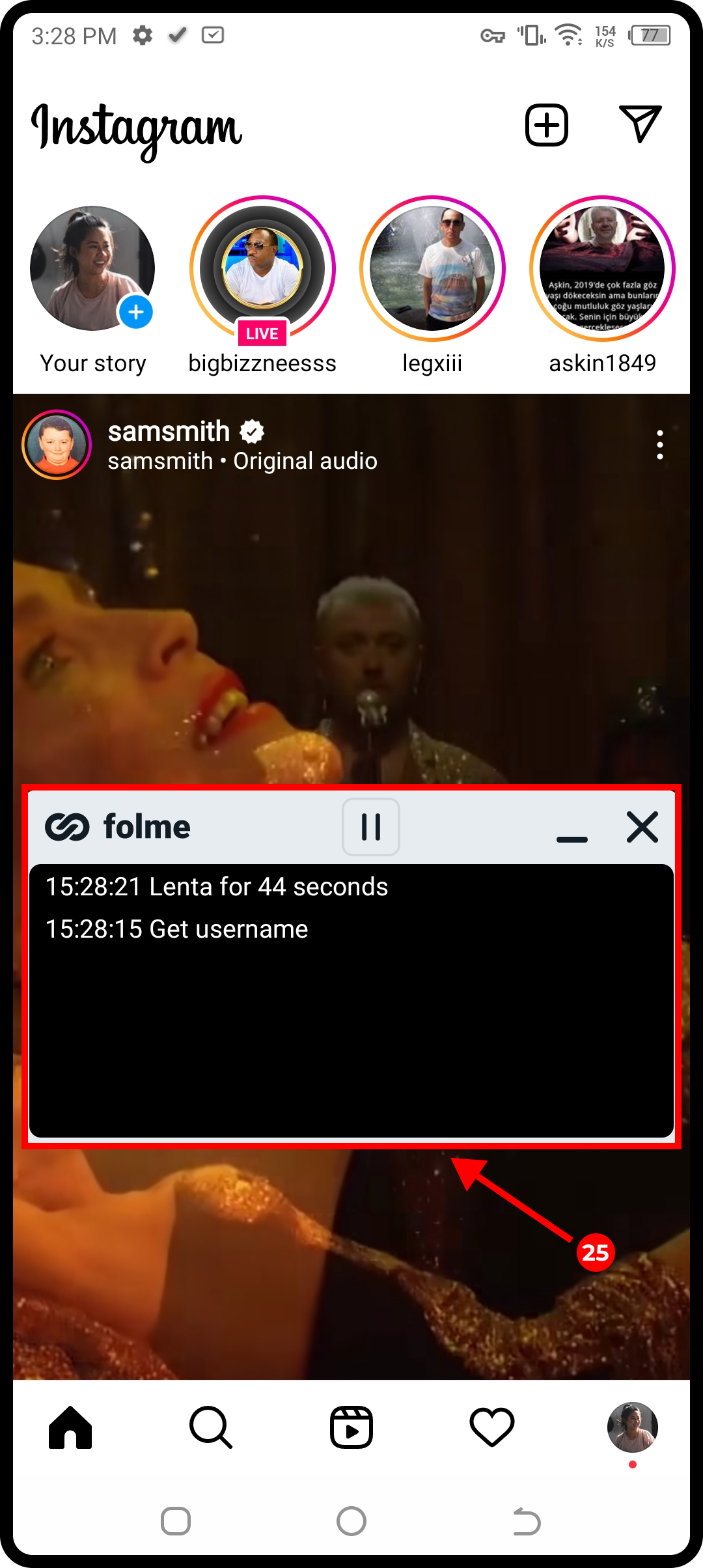Quick start
After you sign up for Folme, the next step is to set up your account by following the steps below:
- 1. Enter your Instagram username.
-
2.
Choose a promotion strategy. There are 3 types of strategies:
- Low is designed for new Instagram users (accounts created less than 6 months ago). You are going to follow up to 100 people per day.
- Middle is for accounts created 6 to 12 months ago, and for those who are not the most active Instagram users. You are going to follow up to 200 people per day.
- Hard is designed for accounts created more than 1 year ago, and for people who use Instagram every day. You are going to follow up to 300 people per day.
- 3. Set up the working time of your account.
- 4. Click on Add Account.
Once you’ve done this, you will be redirected to a page where you should add 3 to 10 of your competitors one by one:
- 5. Enter the first username and click on Add.
- 6. Enter the second username and click on Add again. Repeat for all of your competitors you want to add.
- 7. Once you’ve added your competitors, click on Start promotion – it will take you to the main page.
Now, you need to pay for your account:
- 8. Click on Pay.
- 9. Choose a rate plan and click on Activate (as an example, we are using the Effective rate plan).
- 10. Select a payment method (as an example, we are using a debit card).
- 11. Enter your card details and your phone number, and tick “I agree with FastSpring terms of service and privacy policy”.
- 12. Click on Start Free Trial.
- 13. Click on Back to accounts – it will take you to the main page.
Now, we can start your promotion:
-
14.
Click on Launch.
Before your first launch, you will have to enable accessibility service and overlay permission for Folme (more about it here).
- 15. Click on Enable.
- 16. Find Folme and click on it (on some Android devices, you will have to go to Downloaded apps).
- 17. Turn Use Folme on.
- 18. Click on Allow (on some Android devices, you will have to tick ‘I’m aware of the possible risks, and assume all possible consequences voluntarily’ and click on OK; on others, you will have to just click on OK).
- 19. Go back to Folme.
- 20. You might need to click on the back arrow once again to get back to Folme.
- 21. Click on Enable.
- 22. Find Folme.
- 23. Turn Folme on (on some Android devices, you will have to click on Folme and turn ‘Allow display over other apps’ on).
- 24. Go back to Folme.
- 25. You’re all set! Your Instagram account promotion has already started! This is a window that will be displayed over other apps. There, you will be able to track what actions your Instagram account is taking at the moment.